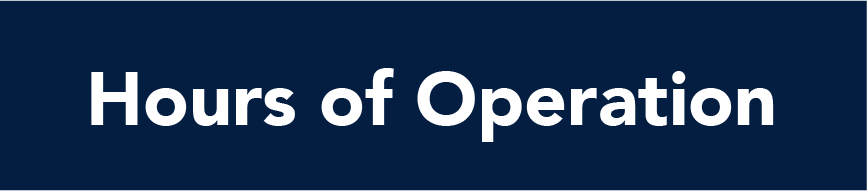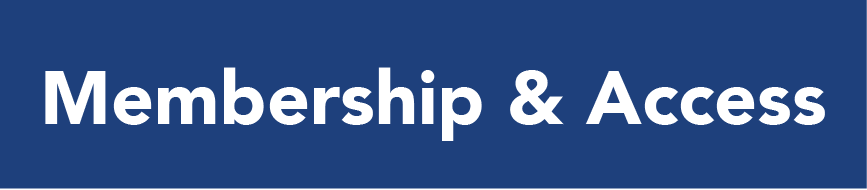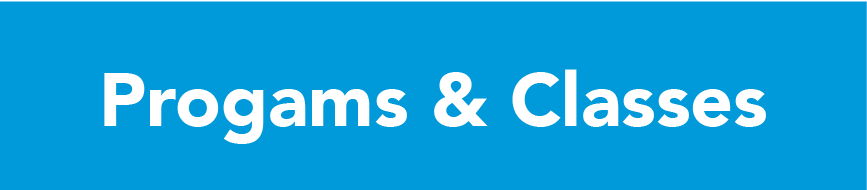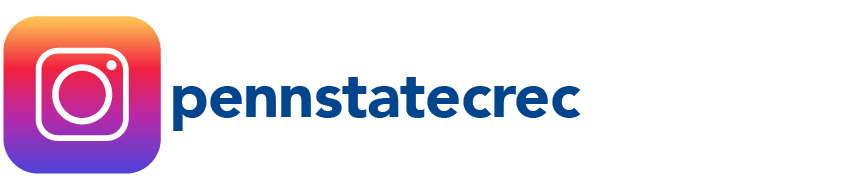Campus Rec Member Portal
The Campus Recreation Member Portal, powered by Innosoft Fusion, is where all members can register for programs and events. Non-members can create an account to register for programs such as First Aid, CPR/AED, swim school and other community programming.
Member Portal Help
-
Creating a Profile
-
Click 'SIGN UP' on the Member Portal homepage
-
Complete name and desired username
-
Create a password
-
Password Requirements
-
Must be at least 8 characters long
-
Must contain a number
-
Must contain a lower-case letter
-
Must contain an upper-case letter
-
Must contain a non-alphanumeric character
-
Must not contain username
-
-
-
Confirm your password
-
Enter in your contact email address, date of birth, gender, and home phone number
-
Agree to the Terms of Use and click to complete the process
-
-
Signing up with an Existing Membership
-
Log in to the Member Portal and navigate to the desired program's page.
-
Select the program area you are interested in.
-
Depending on the program area you may need to narrow your search. If you need to narrow do so in the following order:
-
CLASSIFICATION
-
SEMESTER
-
CATEGORY
-
-
-
Use the 'REGISTER' button to select the program offering you want to sign-up for.
-
If you are not currently logged in to the Member Portal this button will say 'SIGN IN'.
-
-
Depending the program configuration you may encounter the following options:
-
Choose Payment Option
-
Complete Waivers (Specific programs)
-
Complete Emergency Contact and/or Pick-Up Person (Specific programs)
-
-
Review the shopping cart and 'COMPLETE' to reserve your space
-
-
Signing up for a Community Program without Membership
-
Click 'SIGN UP' on the Member Portal homepage
-
Complete name and desired username
-
Create a password
-
Password Requirements
-
Must be at least 8 characters long
-
Must contain a number
-
Must contain a lower-case letter
-
Must contain an upper-case letter
-
Must contain a non-alphanumeric character
-
Must not contain username
-
-
-
Confirm your password
-
Enter in your contact email address, date of birth, gender, and home phone number
-
Agree to the Terms of Use and click to complete the process
-
Follow the instructions on how to sign up for a program with an existing membership
-
-
Cancelling a free program registration
-
Log in to the Member Portal and find 'YOUR ACCOUNT ID' in the top right corner of the page. If you are logged in you will see your profile photo.
-
Use the drop-down menu and click 'PROFILE'. Navigate to the 'PROGRAMS' option on the left-hand menu of your profile page.
-
Select 'CANCEL' for the class you're cancelling. Cancellations can be made up to one minute prior to the start of the booking time.
-
-
Cancelling a paid program registration
- Any registration that has a fee associated with it must go through the area Assistant Director for assistance. Participants may request a refund in advance up to 5 days prior to the start of the class.
-
Adding a child as a dependent
-
Log in to the Member Portal and find 'YOUR ACCOUNT ID' in the top right corner of the page.
-
All current dependents are listed under the 'PERSONAL INFORMATION' tab
-
-
Click on your user name and choose 'PROFILE' in the drop down menu
-
Select 'ADD A DEPENDENT'
-
Enter the first name, last name, date of birth, and gender of the dependent
-
Click 'SAVE'
-
-
Filtering the calendar
-
Log in to the Member Portal and scroll to the bottom of the page to find the calendar widget.
-
Select the gear icon in the top right of the calendar window.
-
Filter and click the facilities or calendars that you are interested in.
-